Today, I am going to tell you an interesting trick. This trick will tell you that how to Hide a File behind an Image. This is very simple trick with one command on Command Prompt.
Let’s begin……
How to Hide a File behind an Image ?
Step 1. Firstly Paste two Files on your Desktop (One file will be a file that you want to Hide, another file should be an image)
Step 2. Now Right Click on File that you want to Hide and Select Add to Archive option ->ok
Step 3. Now it will make a new .rar file on the screen.
Step 4. Now open command prompt ( windows key ->Run->cmd)
Step 5. It will open Command Prompt windows
Step 7. Now in command prompt write-> cd desktop press enter.
Step 6. Now in command Prompt write
copy /b image.JPG + Hidden.rar images.jpg
- image.jpg is a name of image file
- Hidden.rar file is a file name which we have to hide behind the image.jpg file.
- images.jpg will be name of new generated file.
Step 7. After entering this command in command prompt press enter to execute.(It will make a new image file on desktop)
Step 8. Now delete your original old file from Desktop, because this file is now hidden under images.jpg file.
How to show this Hidden file ?
Step 1. If you will do double click on the new generated .jpg file it will open only image file
Step 2. To open your Hidden file Right click on images.jpg file ->Rename->change name extension from .jpg to .rar
Step 3. Now Open your file ,it will show your all Hidden files.
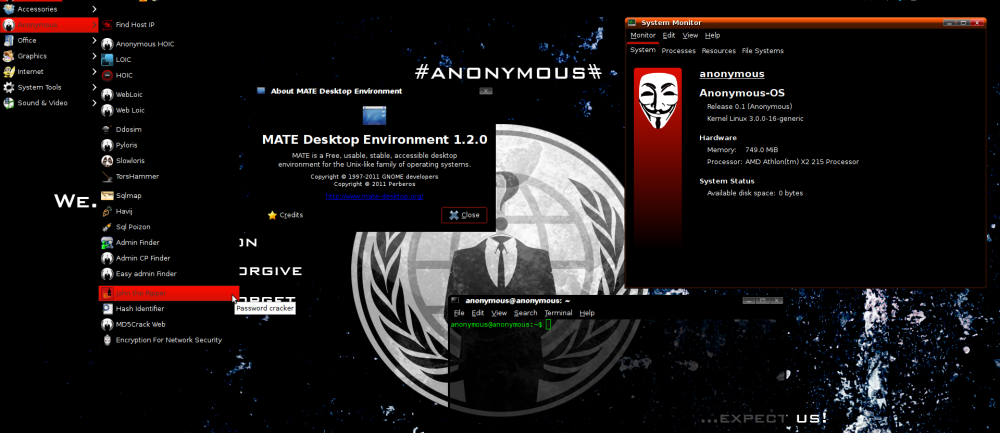


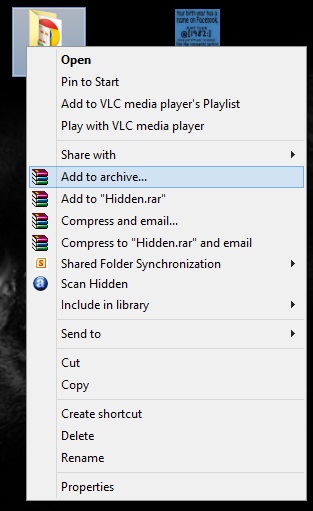

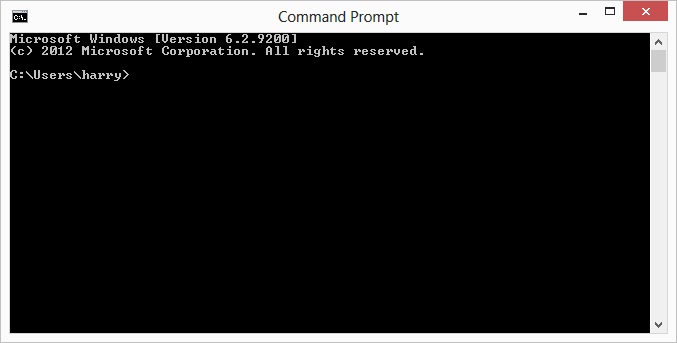
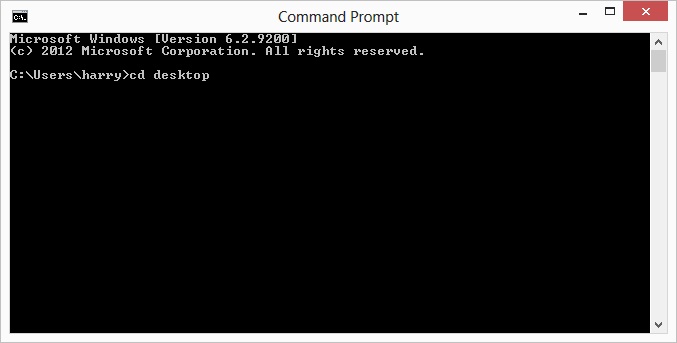
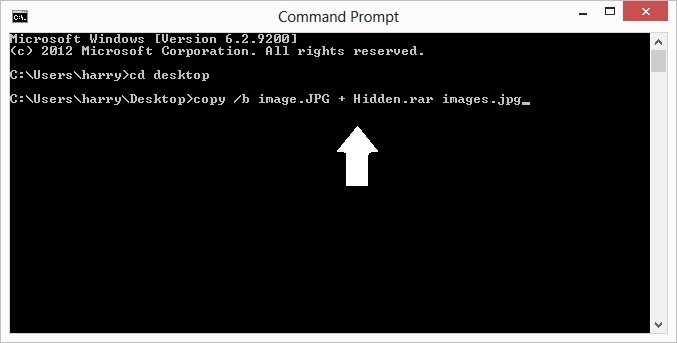
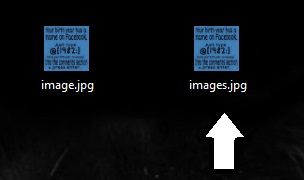
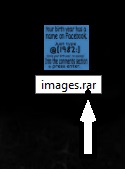
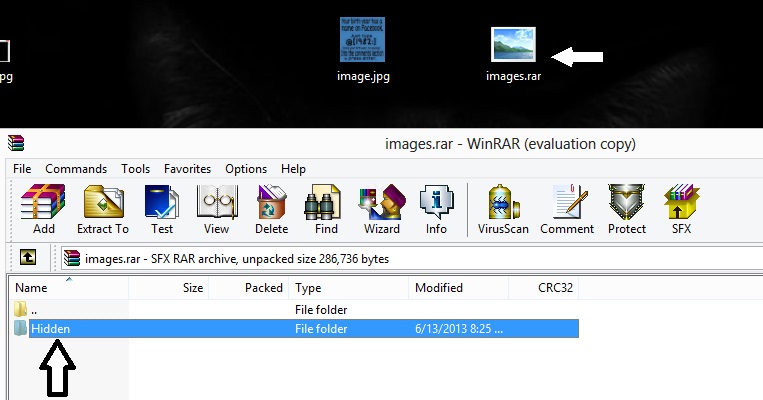

waao its amazing!